Here's how you can install KODI on FireStick within few minute, the easiest way possible.
Here we'll be discussing 3 different methods, simple enough to be followed by everyone. You can do it with your PC, Android smartphone or even without anything at all, just the Fire TV Stick.
If you have everything ready, then the second method is arguably the fastest way to install KODI.
And of course, Amazon's Fire TV stick feels a bit incomplete without KODI, it opens up a whole new world of entertainment. Let's get started.
Contents
Install KODI on FireStick with Android smartphone
If you're using a Android smartphone or tablet, then nothing could be simpler than this. Also it's very convenient.
Here how you can install KODI on Firestick step by step.
- First make sure that both the Android phone and FireTV Stick are connected to the same WiFi network.
- On your Fire TV stick, go to the Settings using the right arrow key > of the remote's navigation ring.

- Then go to the Device option, and then from the Device option, go to Developer options.
- Now turn ON both ADB Debugging and Apps from Unknown sources.

- On your Android smartphone or tablet, open up Play store, and search for the application Easy Fire Tools, or just click here.
- Then install the application and open it up, and hit the Agree button.

- You could see the app interface after launching it, it's something like below.

- Next you need to search for the Fire TV stick on the same network, use the icon highlighted below.

- If the fireTV STick is on the same WiFi network, the app should be able to find it without any problem.
- After the search is finished, you could also add the IP permanently.
- Now tap on the Plug icon to connect to the FireTV stick. When connected, this icon will turn green.

- Now you have two option, either install KODI from Play Store, or let this app download KODI for you and install it. We'll go with the second option for now.
- Tap the hamburger menu icon on the left, and select Media Center.

- Click on the Refresh button, and click then click on the Download button. This will take some time to complete.
- After the download is complete, just tap the Install button. The app should start transferring the KODI apk file through ADB.

- Now back to your Fire TV stick, long press the Home button to launch shortcuts, and select Apps.

- From the Apps and Games, select KODI and press the middle select button of the Remote to launch KODI.

So, that's all you need to do to install KODI on FireStick with the Easy Fire Tools android application.
I've to say this app beats other competitors in almost every aspect. It has other useful features like KODI configuration backup and restore, managing the running apps, taking screenshots.
Few KODI settings like buffer mode and read factor are not available in the GUI. The only way to set them either use ADB manually or use this app.
Sideload KODI on FireStick with PC
The second option is to sideload KODI apk file from a PC, running any operating system.
If you have everything ready, then it's arguably the fastest method to install KODI.
The steps are simple enough to be followed by everyone, regardless of the operating system, either it Winows, macOS or Linux.
Enable ADB and App installation permission on FireStick
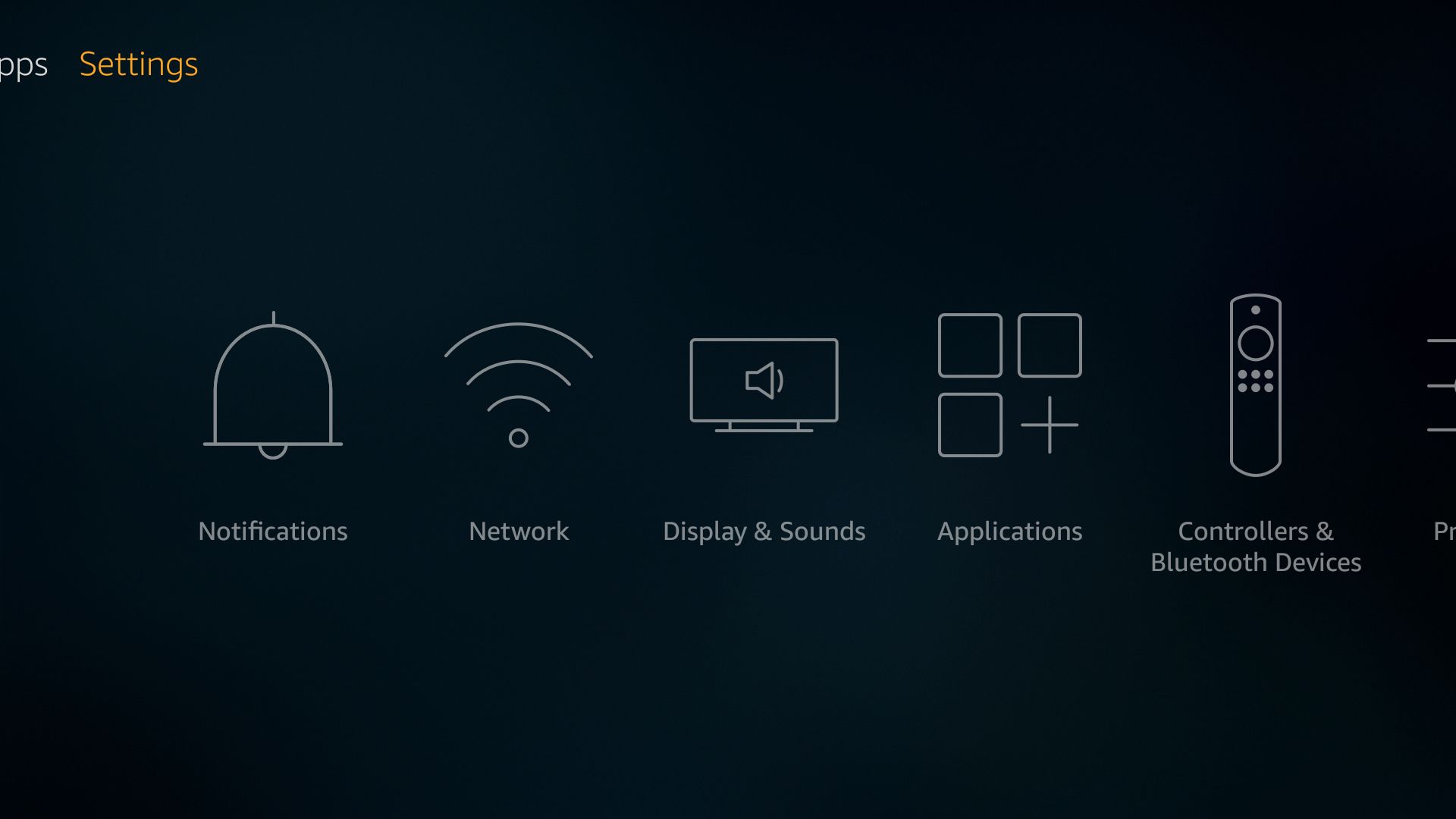
This step is to be done on the FireStick. If your're on the home screen, use the right arrow key of the remote's navigation ring to go to the Settings menu.
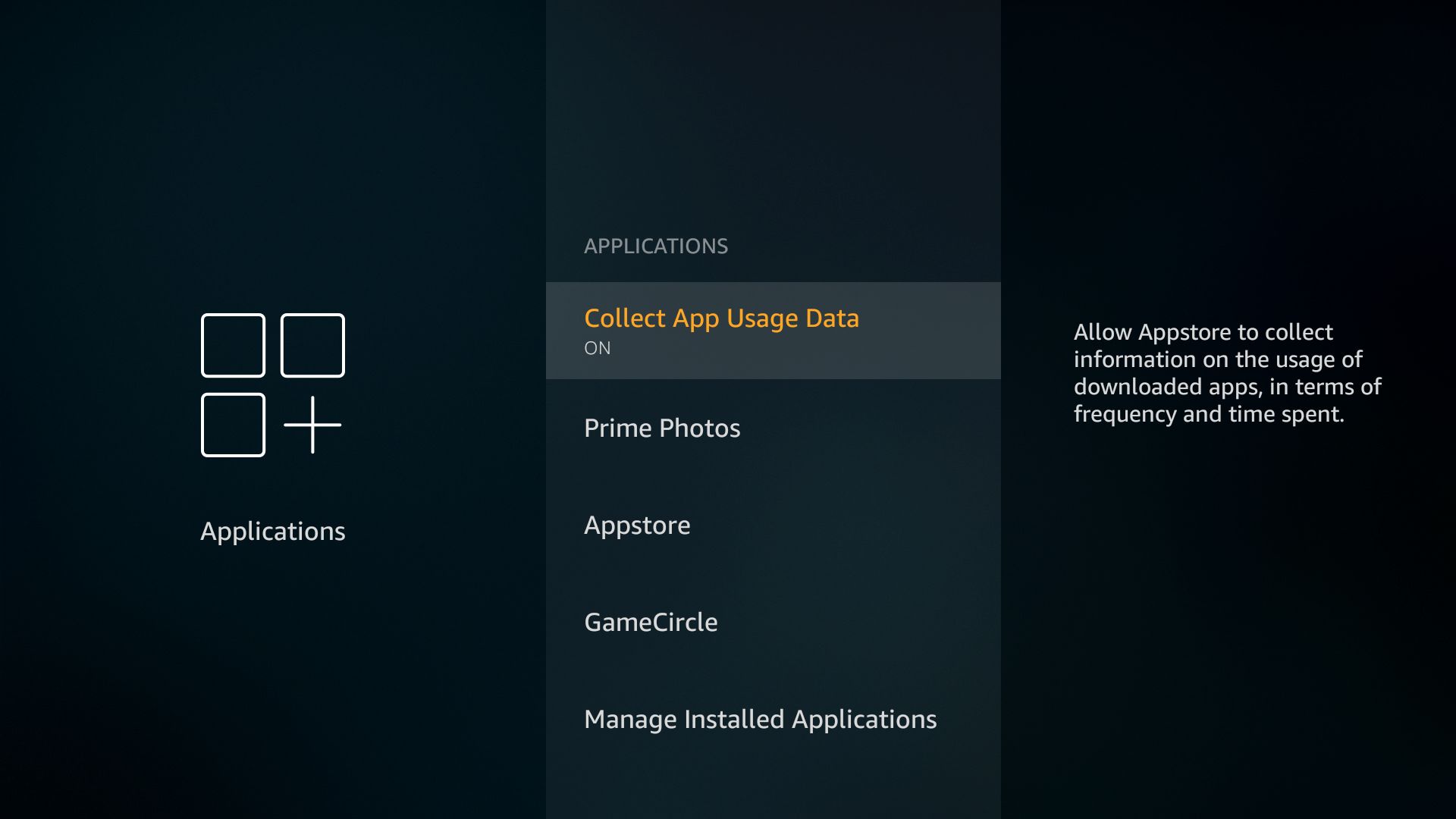
Then from setting go to the Applications menu.
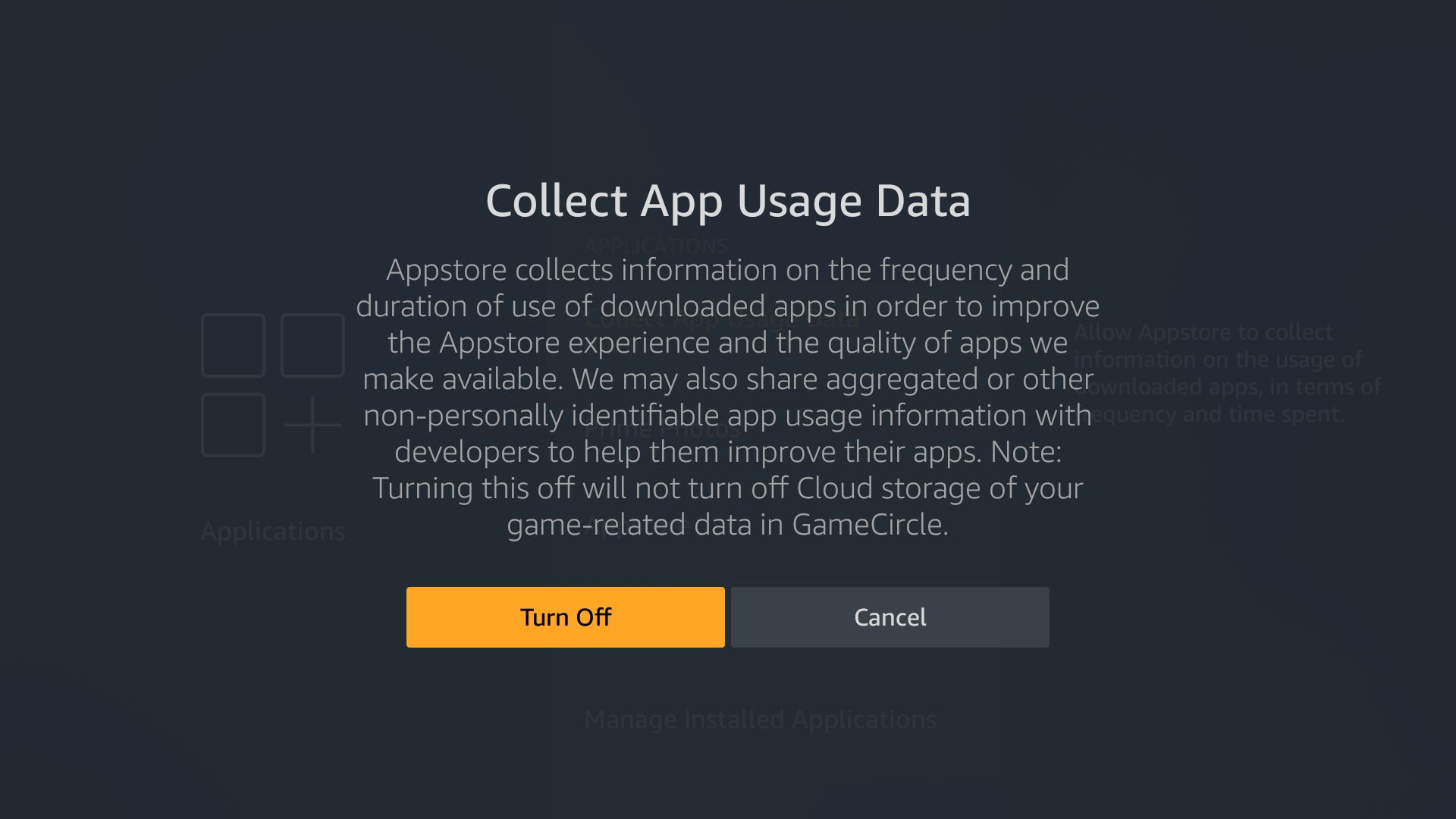
After that turn off the Collect App usage Data option.
Next go back one step, and then go to the Device option.
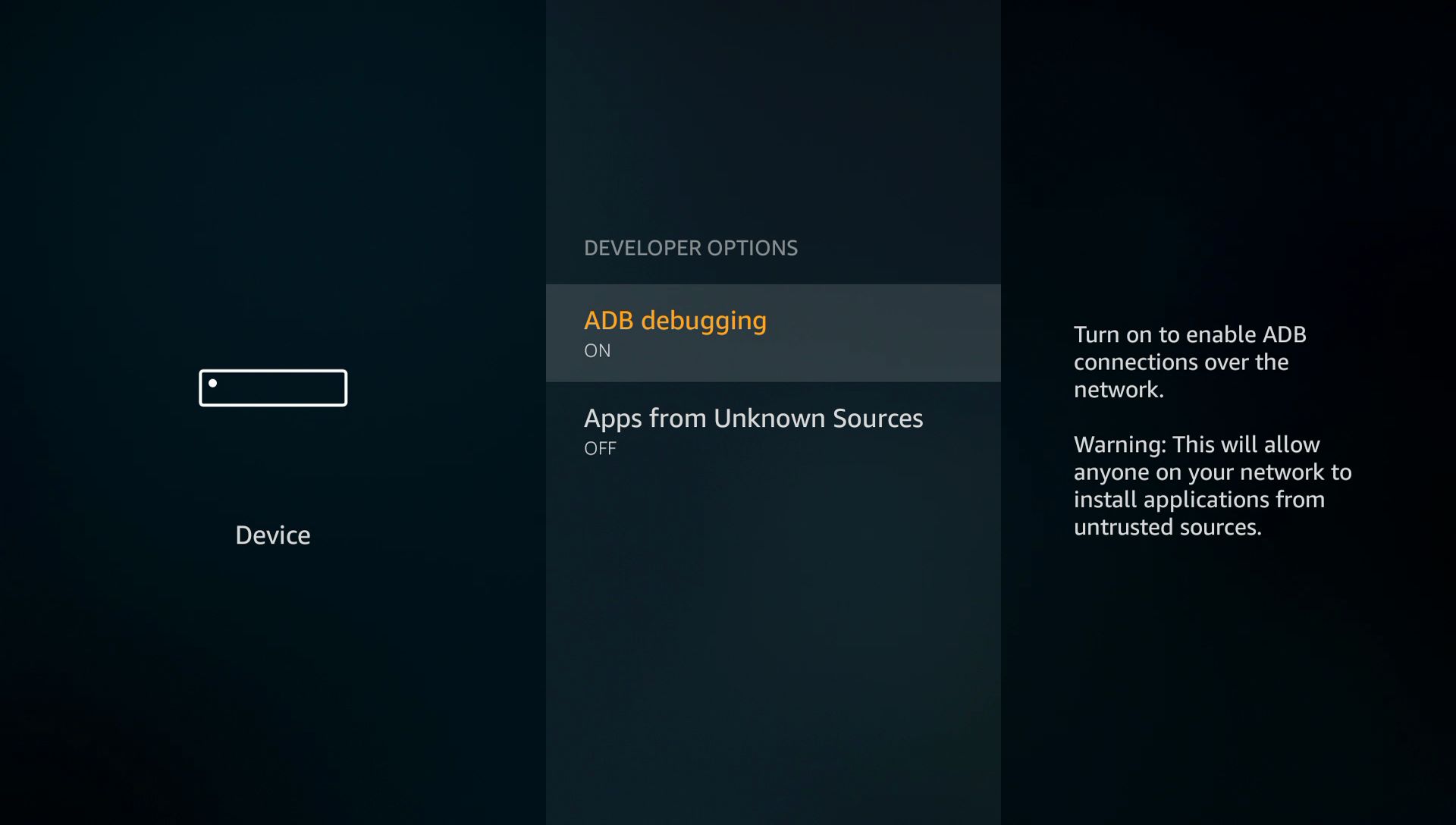
From the Device option, Go to Developer options, and turn on both ADB Debugging and Apps from Unknown sources. We need to enable both of them to sideload KODI on FireStick.
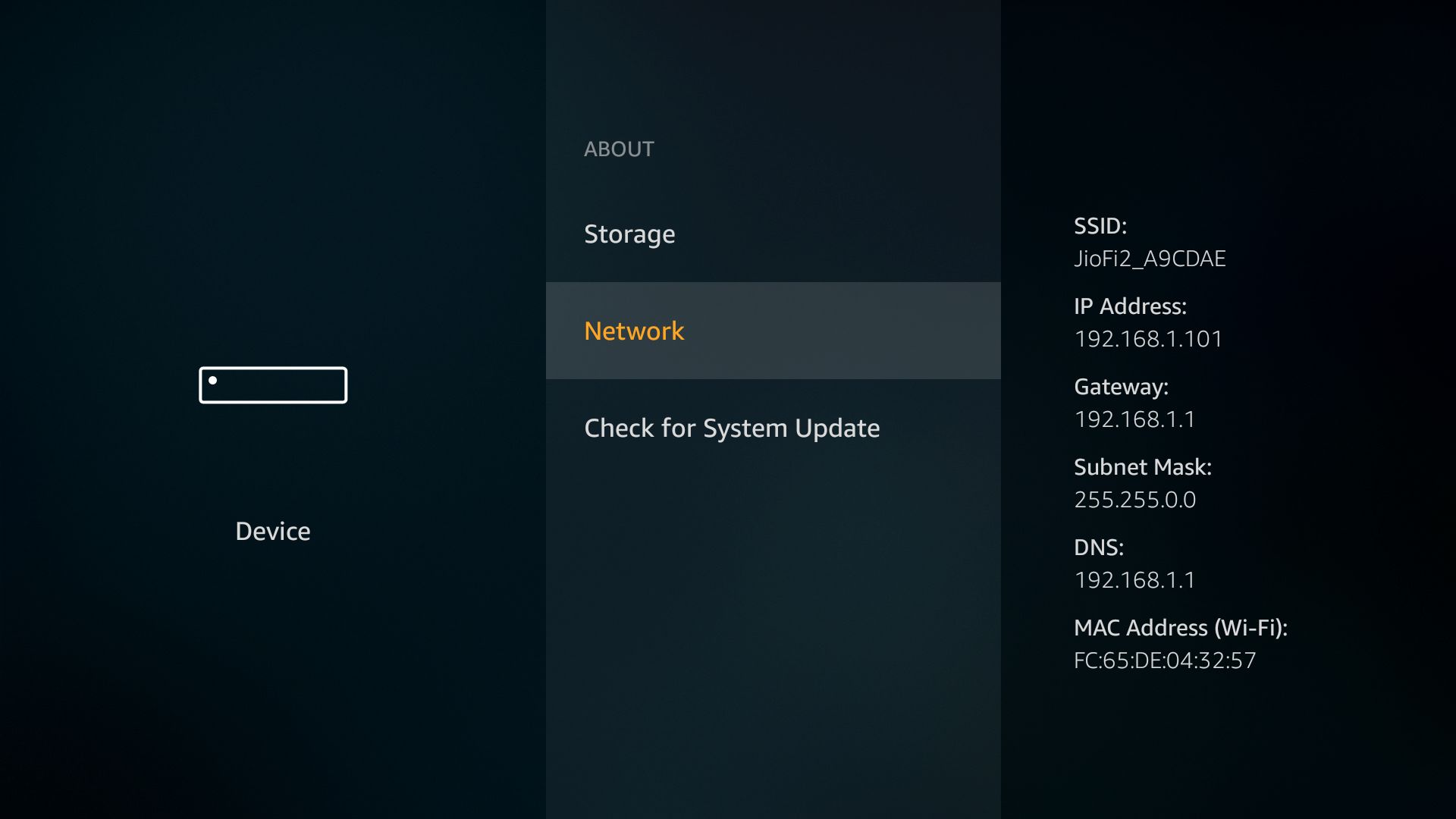
Finally go to the About menu, then go to Network Option. Note the IP address from there.
That's all you need to do on the Fire TV Stick, won't take more than 1 minute.
Download KODI from official site
This step is to be done on a PC, running any operating system.
Amazon's Fire TV Stick runs FireOS, which is based on Android. So, we need to download the KODI apk file to install it.
KODI is not available on Amazon's app store, download the latest stable release from the official site.
Here's the direct download link, http://mirrors.kodi.tv/releases/android/arm/kodi-17.6-Krypton-armeabi-v7a.apk
The CPU of FireStick is a 32 bit ARM processor, hence we've to download the ARMv7A build of KODI.
Install ADB tools on PC
This step is optional, if you already have adb installed, then skip this step.
Install adb on Windows: First get only adb and fastboot minimal files for Windows from Google.
Unzip that archive, go to the unzipped folder. Then Press the Shift key, and you should be able to open up a Power shell windows there.
On Windows, installing the adb command line tool is a bit painful. Either you need to download the whole Android SDK or use any of the minimal adb installation method as mentioned here.
Install adb on macOS: If you're a bit comfortable with the Mac OS Terminal, then it's very easy.
First download the adb and fastboot binaries.
wget -c https://github.com/simmac/minimal_adb_fastboot/archive/master.zip
Then unzip the archive,
unzip minimal_adb_fastboot-master.zip
Finally install it by running the install.sh file.
cd minimal_adb_fastboot-master/ ./install.sh
That's all, now you should be able to use adb command from the Terminal app.
Install adb on Linux: On Linux, it's very easy to install adb, specially if you're running Debian or any other Debian based distro like Ubuntu.
sudo apt-get update sudo apt-get install android-tools-adb android-tools-fastboot
Sideload KODI on FireStick
Finally it's time to sideload KODI, first note exact the location(path) of KODI. Or if you're on Windows, copy the KODI apk file to the ADB folder.
At this point, the Fire TV Stick and your PC/laptop must be connected to the same network, and then can connect to each other.
First, check if they can connect to each other or not, use the ping command.
ping 192.168.1.101
In my case 192.168.1.101 is the IP address of the FireStick, most probably it's different for you. Sometimes ping command may not work, if ICMP is disabled on the router, but that should not cause any problem.
Now, run the commands below one by one on Windows to install KODI via ADB on the FireStick.
adb.exe kill-server adb.exe connect 192.168.101 adb.exe install kodi-17.6-Krypton-armeabi-v7a.apk
Note: Don't forget to change the IP address and the apk file name according to your, else it won't work.
This should take some time to transfer the apk file and install it, and you should get a Success message.
On Linux and macOS it's the same procedure to sideload kodi on firestick.
adb kill-server adb connect 192.168.101 adb install ~/Downloads/kodi-17.6-Krypton-armeabi-v7a.apk
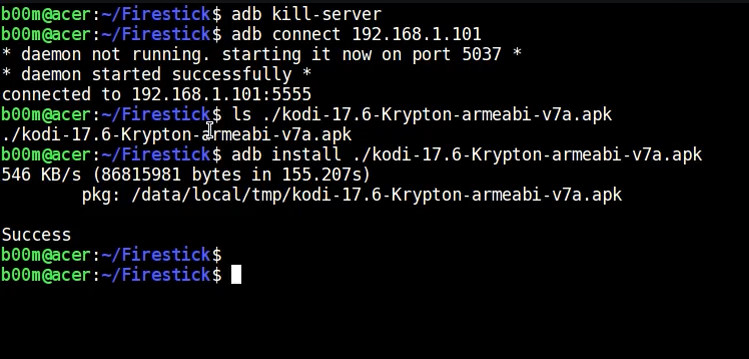
Here we're assuming that the apk file is located under the Downloads folder of the user, you may need to change that path too.
Launch KODI on Fire TV Stick

Back to the Fire TV Stick after completing the installation, long press the Home button to launch the shortcuts.
Select the application from there, and navigate to the KODI application with the help of navigation ring of the remote.
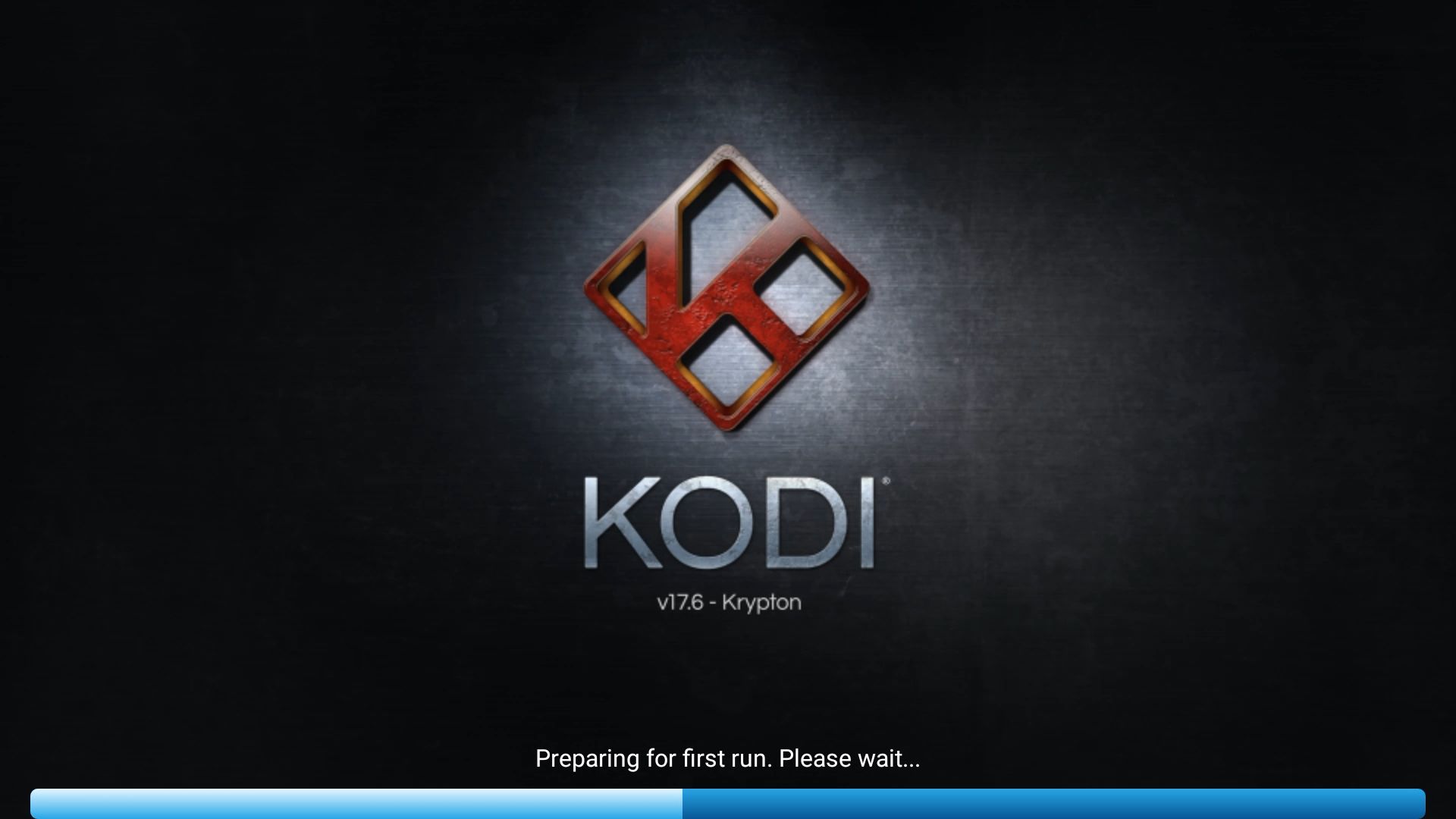
KODI will take some time to launch for the first time, and you should be able to use it withing 1 minute.
So, that's all you need to do to install kodi on firestick via sideloading the apk file from a PC/laptop. It's my favorite method, also I hope it's simple enough to understand.
Download and install KODI on FireTV Stick with ES File Explorer
So, if you don't want to any of the above method, or don't have either a PC or any android device you can use the ES File Explorer application to install kodi on firestick.
ES File Explorer combines the functionalities of a downloader and apk file installer, so to make the process simple, I'm going to use it here.
But beware, ES File Explorer is a shady software, I'd recommend to uninstall it ASAP you can.
Below the steps you need to perform to download kodi on firestick using it.
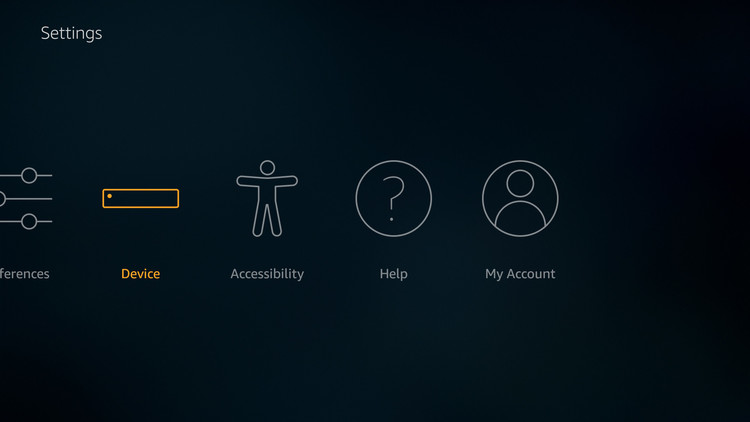
First you need to enable App installation permission from unknown sources. If it's not enabled already, go to the Settings using the right arrow key of the remote. Then Go to the Device section.
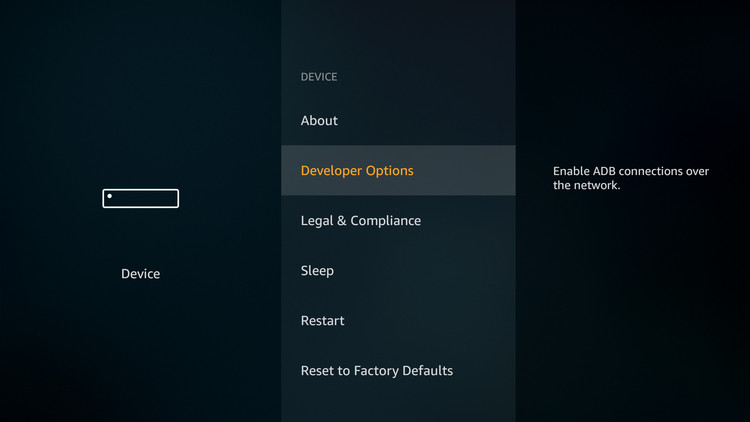
From the device section, go to the Developer Options.
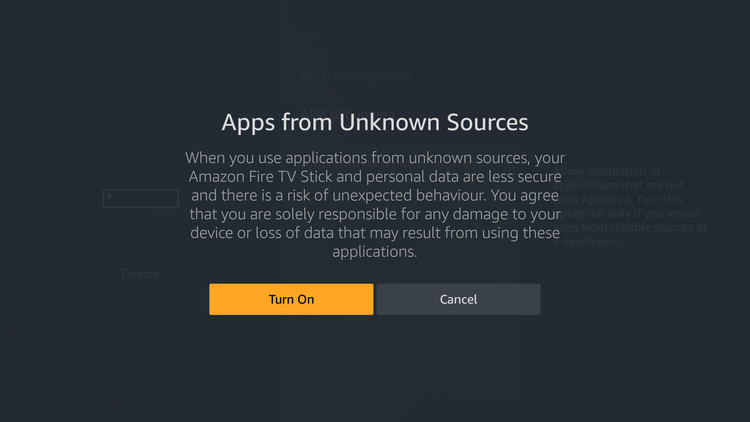
Now on the developer options, turn on the Apps from Unknown sources.
After that you can see that the App installation permission from unknown sources is ON.
Now go to the Home by pressing the Home button on the remote, and use the left arrow key < to search for apps.
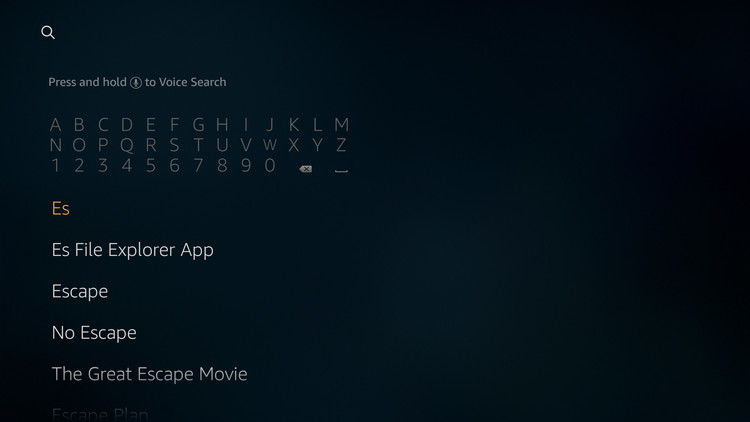
On the search box, just search for es, and navigate down to the ES File Explorer App.
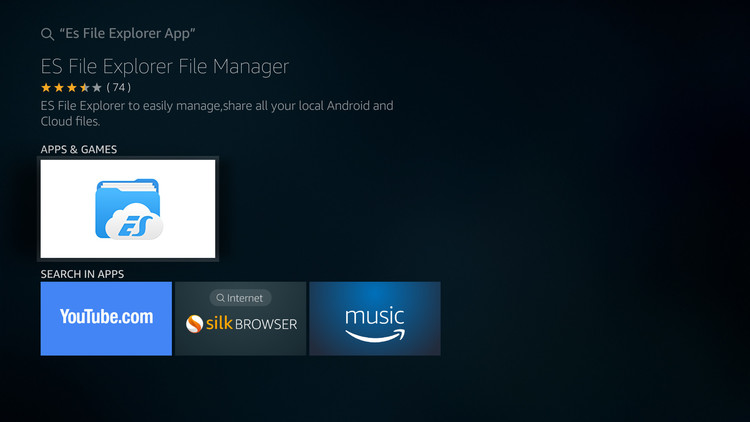
After searching the entry, you'll be taken to the Search result page. Select the proper app from there, and press the middle button to enter.
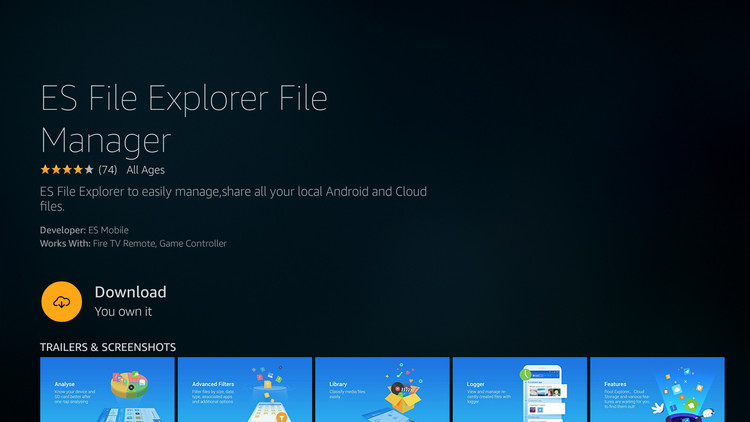
Now you're already on the download app option, just press the middle select button again to download and install the ES File Explorer application.
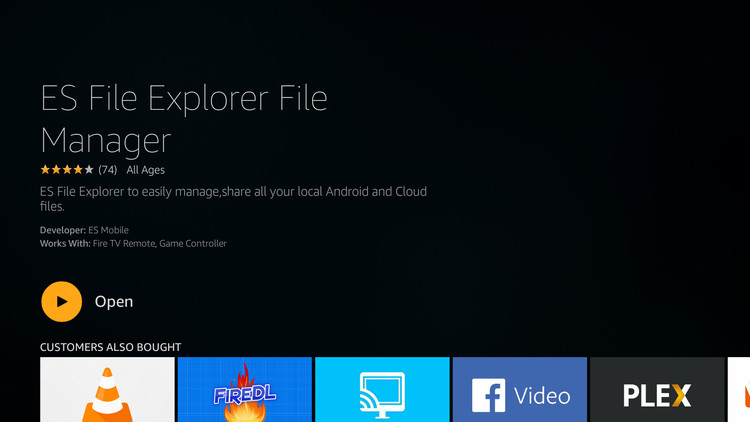
After the installation is finished, simply press the middle select button again to Open the application.
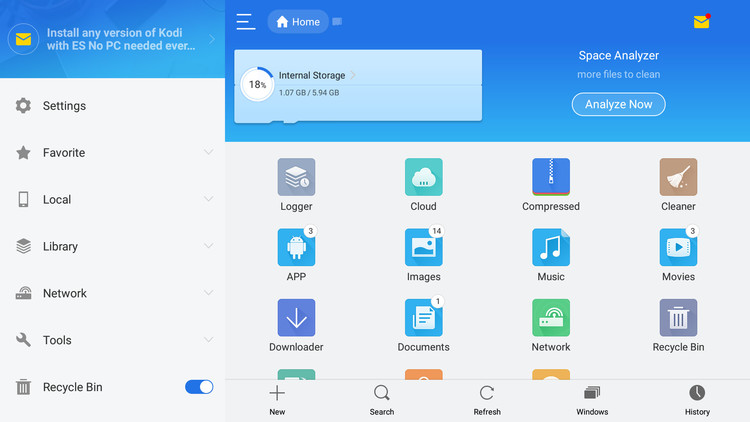
The default interface of the application looks something like below.
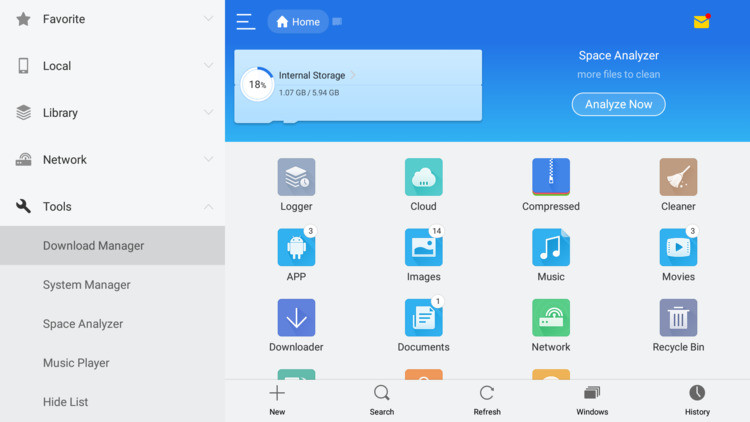
Now using the navigation keys of the Amazon FireTV Stick remote, navigate down to the Tools option, and then to the Download Manager option.
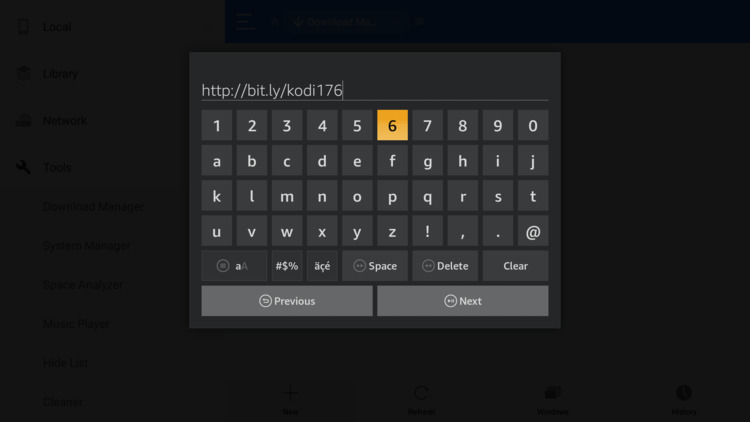
On the Path option of the Download manager, enter this exact URL, http://bit.ly/kodi176.
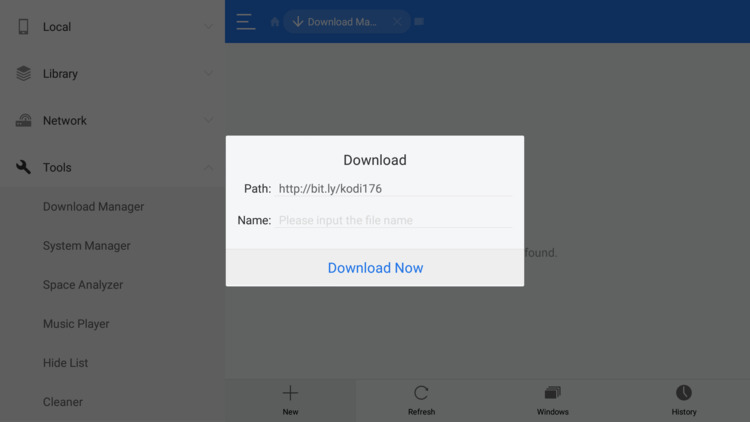
Leave the Name option blank and hit the Download Now button as shown in the screenshot below.

The APK file download should start after few second. It will take some time to complete, as it depends on the internet speed.
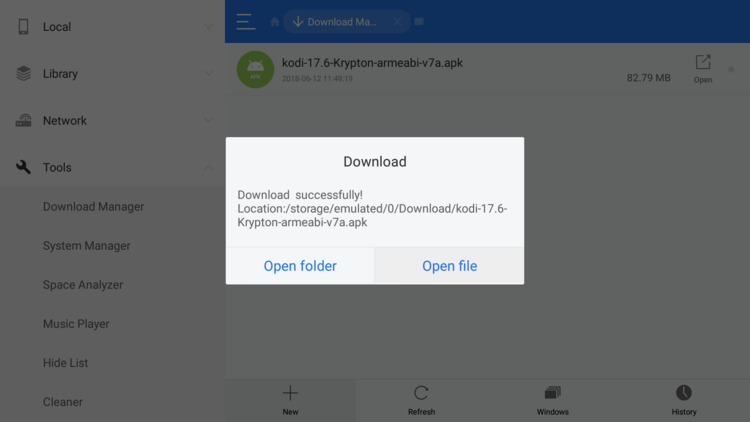
After the download is complete, ES File explorer will prompt you with the option below, either to open the Folder or open the File. Choose the Open File option.
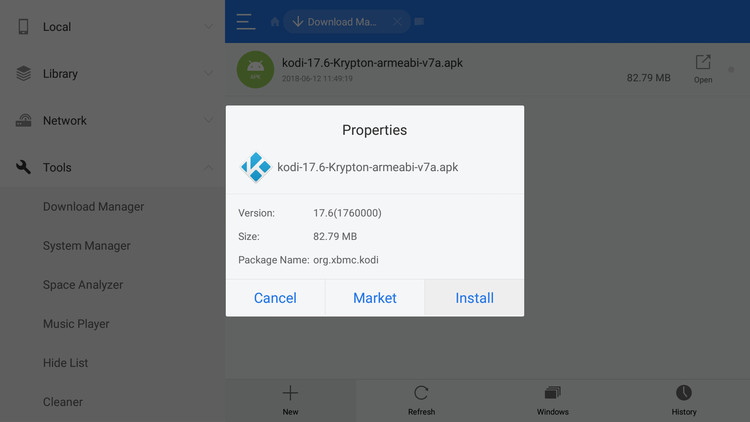
After selecting the above option, it will now prompt you to install, just select the Install option.
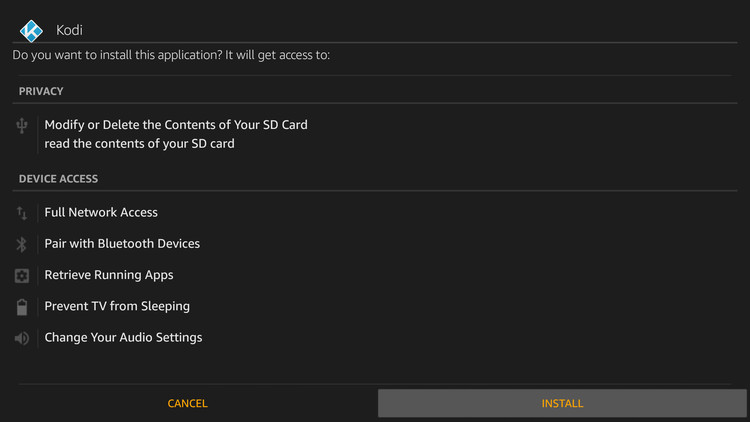
Then it will ask to confirm installation, again just select the INSTALL option to proceed forward.
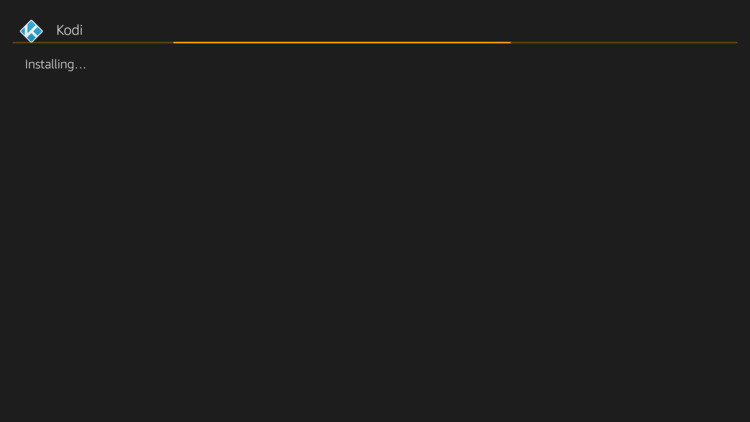
Of course the installation process will take some time to complete.
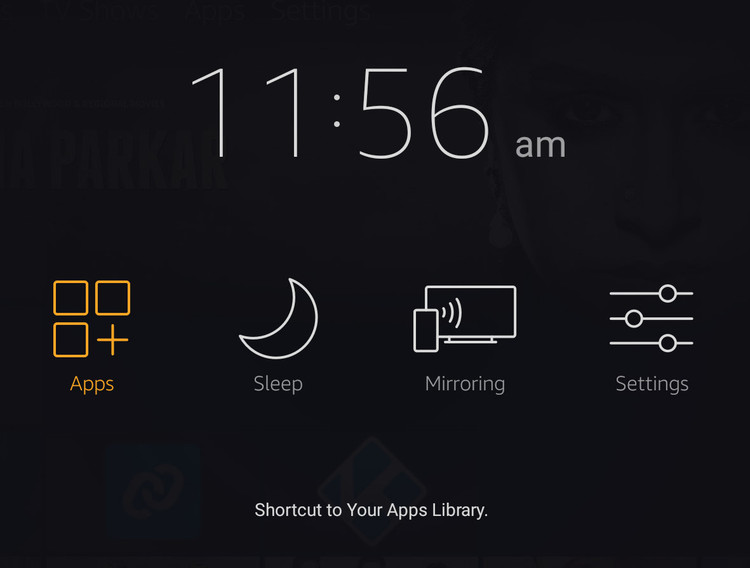
When the installation process is complete, you can launch the recently installed KODI by going to the App launcher shortcut. For that you need to long press the Home button.
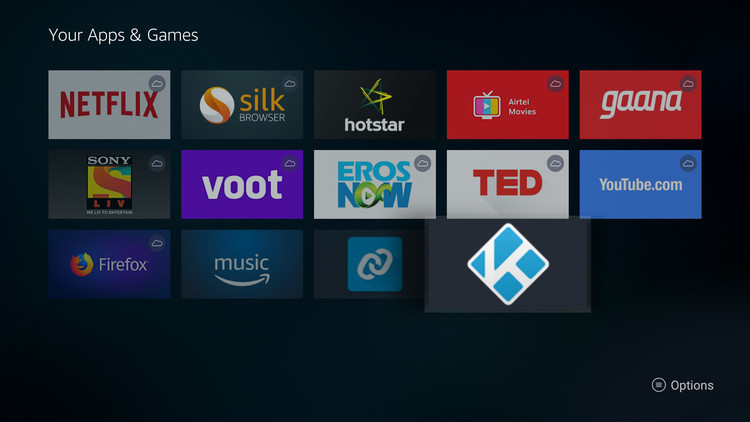
After selecting the Apps option, you can see the newly installed KODI app. Just press the middle button of the remote after choosing KODI among other apps, to start it.
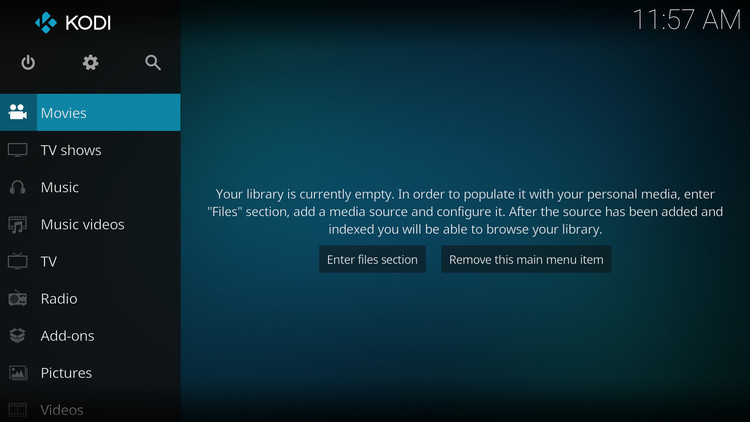
KODI will take some time to launch itself. If everything was done properly, it should show up the default interface shortly after.
So, that's all you need to do, pretty straight forward. However I'll highly recommend to uninstall ES File Explorer right after you download kodi on firestick.
If you're looking for an usable file manager, use the Total Commander application instead. This dual pane file manager is much more convenient, also easy to use.
Conclusion
One question may arise, is it illegal to install KODI on firestick ? I'll say no way, KODI is an open source software, and doesn't include any copyrighted content.
So, it's perfectly legal unless you use it to stream some seriously illicit content.
Another point, the Fire TV Stick you bough belongs to you, why you should not be not free to install whatever you want? Or smash it with a hammer?
Hope this guide about how to install, sideload and download KODI on FireStick is simple enough to understand. If you have any question or suggestion, consider leaving a comment below.
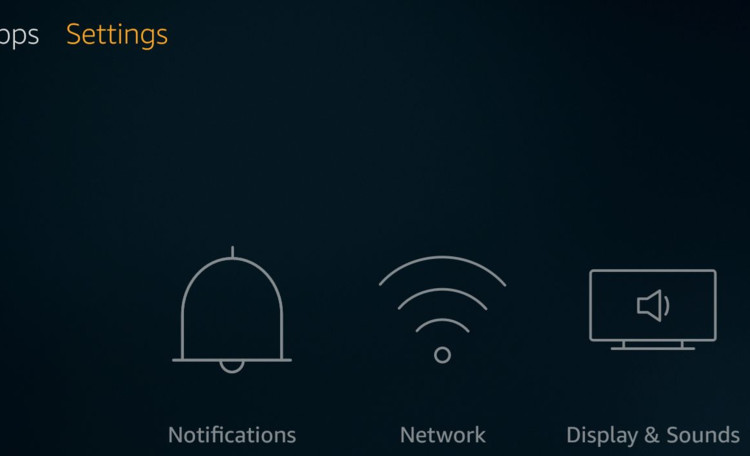
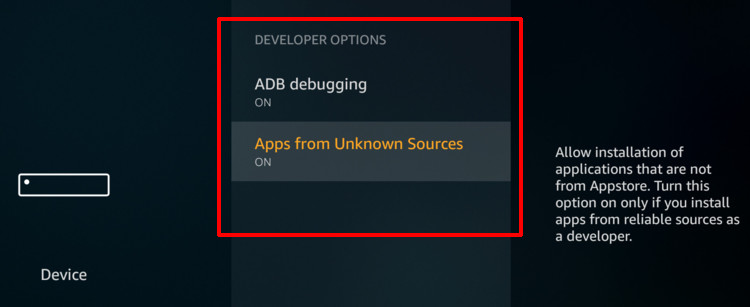
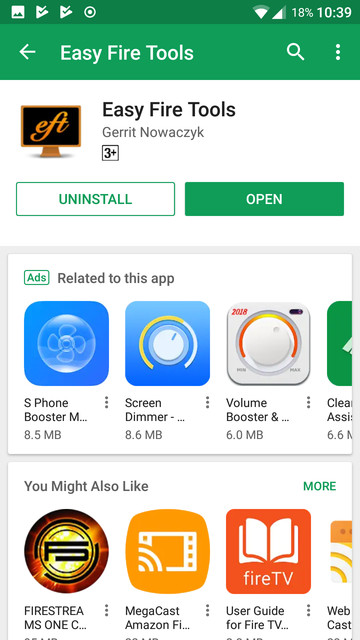
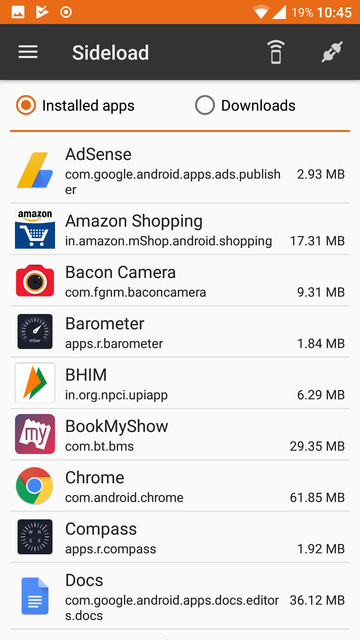
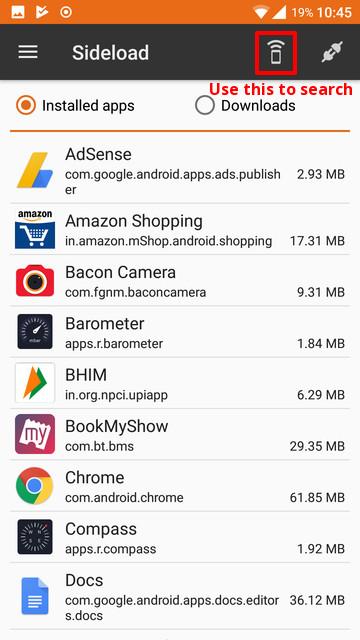
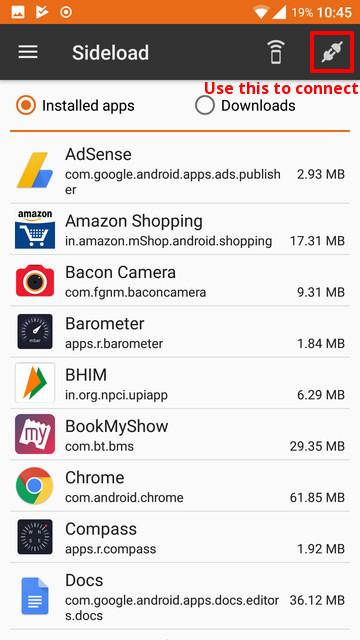
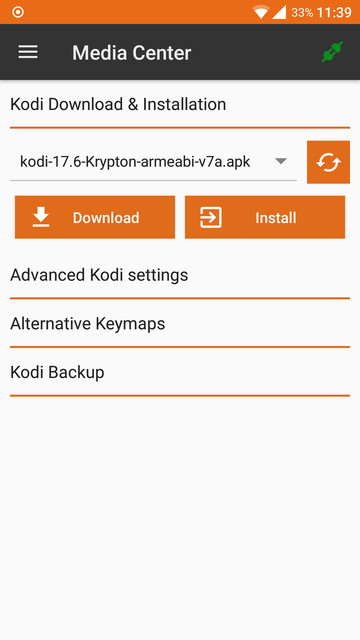
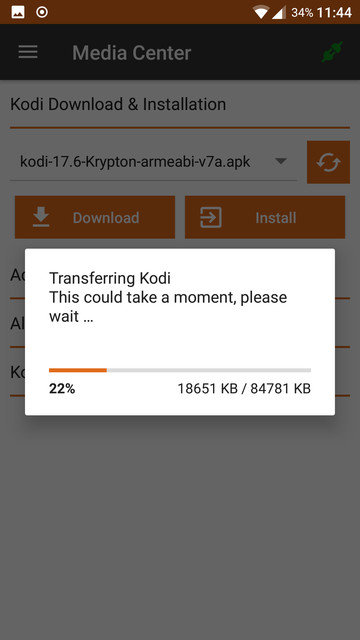

Leave a Reply