LTspice is one of the best free SPICE simulation software available around, used by students to professionals.
But it's quite unfortunate that LTspice Linux version is not available, it's built to run on Windows and macOS only. But you can run the Windows version on Linux through Wine.
I've got some trouble while trying to install the latest LTspice XVII through Wine, mostly due to missing 32 bit libraries.
So, here's this little quick tip, how to install LTspice on Linux.
Contents
Install Wine and other dependencies
Most probably you know how to install Wine in your Linux distro, but I'm going to repeat the same thing again !
To install Wine using apt in Debian or other Debian based distros like Ubuntu, Linux Mint, use the following instructions.
If you're on a 64 bit installation, then you've to enable i386 repository, it may be necessary to run some parts of Wine properly.
First open up a terminal emulator, then run the commands one by one, listed below.
sudo dpkg --add-architecture i386 # Add the i386 architecture sudo apt-get update sudo apt-get install wine wine-mono0.0.8 wine-gecko2.21
Don't forget to check the proper wine-mono and wine-gecko version.
Install LTspice Linux
Now you've to download the LTspice version XVII, get it from here.
Usually double clicking the exe file will start the Wine program installer interface.
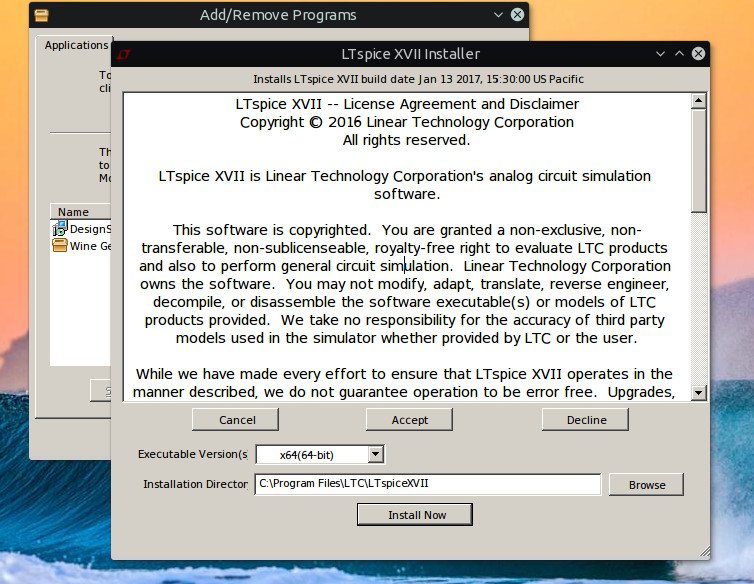
Installation process is quite straight forward, nothing special.
Running LTspice on Linux
The installer should create a application entry in under the wine applications. You should try running LTspice from that menu entry first.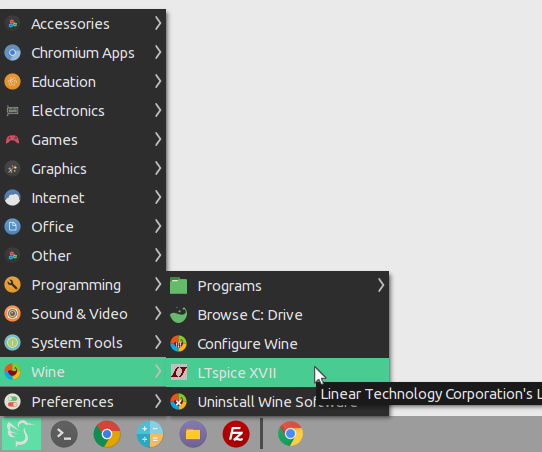
If not, then you could try to run the executable directly with the wine command, example below.
wine ~/.wine/drive_c/Program\ Files/LTC/LTspiceXVII/XVIIx64.exe
Assuming you've configured wine as usual.
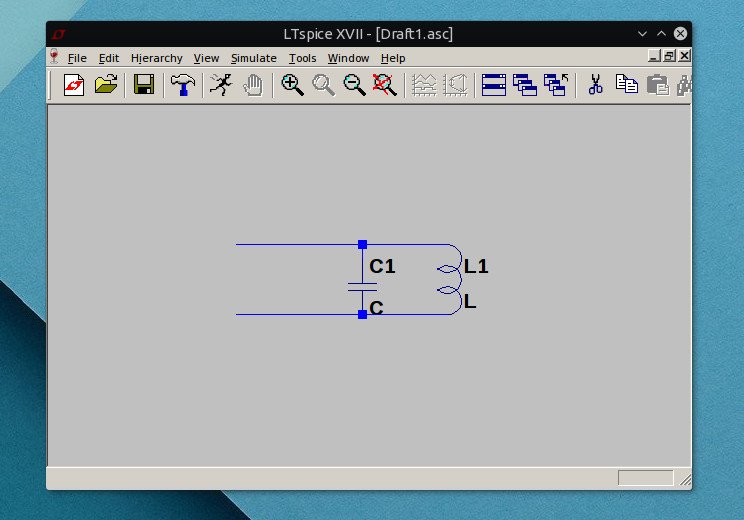
Conclusion
So, that's all you need to do to install LTspice in Linux, specifically in Ubuntu or Debian based linux distributions.
If you have any suggestion or question about LTspice linux, please leave your comments below. Happy simulation !
Guys, there's a new simpler way:
- Install playonlinux, open it.
- Click on install, search for LT SPICE and install it.
Should work
Thank you.
I'm getting the error below. I installed winehacks, but it remains. All older wine and mono instances on my machine have been purged. Running Linux Mint (Ubuntu 18.04):
```
err:module:find_forwarded_export function not found for forward 'kernel32.SleepConditionVariableCS' used by L"C:\\windows\\system32\\api-ms-win-core-synch-l1-2-0.dll". If you are using builtin L"api-ms-win-core-synch-l1-2-0.dll", try using the native one instead.
err:module:find_forwarded_export function not found for forward 'kernel32.WakeAllConditionVariable' used by L"C:\\windows\\system32\\api-ms-win-core-synch-l1-2-0.dll". If you are using builtin L"api-ms-win-core-synch-l1-2-0.dll", try using the native one instead.
```
Worked here for an exotic config! I keep one master LTspice in a Dropbox folder to sync with multiple machines. In Lubuntu, created a soft-link inside /home/me/.wine/drive_c/Program Files named LTspice which pointed to /home/me/Dropbox/MyApps/LTspice. Then started it with wine "/home/me/.wine/drive_c/Program Files/LTspice/XVIIx64.exe" and it runs fine. Note, in dialogs where CTRL+M is used in Windows to insert a newline, CTRL-ENTER worked for me in Lubuntu.
Works on Salix 14.1
Thank you very much.
Thank you for the write up, but this did not work on Ubuntu 18.04 LTS. Have to figure it out.
Thanks! This is perfect, and easy. LTSpice Working fine on linux mint 19.
Anything special you had to do?
I'm getting this:
```
err:module:find_forwarded_export function not found for forward 'kernel32.SleepConditionVariableCS' used by L"C:\\windows\\system32\\api-ms-win-core-synch-l1-2-0.dll". If you are using builtin L"api-ms-win-core-synch-l1-2-0.dll", try using the native one instead.
err:module:find_forwarded_export function not found for forward 'kernel32.WakeAllConditionVariable' used by L"C:\\windows\\system32\\api-ms-win-core-synch-l1-2-0.dll". If you are using builtin L"api-ms-win-core-synch-l1-2-0.dll", try using the native one instead.
```
Thank you. Installed Wine and LTSpice with your simple instructions and now my favorite program works on Ubuntu perfectly.