The LXQt desktop is fusion between the popular LXDE and Razor-Qt desktop.
A Qt based advanced, lightweight and fast desktop environment, a real Xfce alternative. It packs many LXQt specific application with a well organized and beautiful GUI.
Recent LXQt 0.12, which is built with Qt 5.9.x series.
It's compatible with the KDE Next's breeze theme, which makes it's look and feel more pleasant.
Now we are going to install and configure LXQt in Debian. This guide is useful for both Debian stable(currently Jessie) and Debian testing.
Currently Debian official repository doesn't have any LXQt packages, so we have to use the Siduction repository. Which is another Debian derivative based on Debian unstable (Sid) with a cutting edge software repository.
UPDATE: Now LXQt 0.12.0 is available for Debian stable and testing, the installation process is exactly same.
Contents
1. Add Siduction LXQt repository
UPDATE: These Debian repo listed below doesn't work anymore for Debian stable, Jessie.
You can Install LXQt desktop only on current testing Stretch and Unstable Sid, packages are on the official repository, and there's no backport for Jessie. Skip this section if you're running Debian Jessie.
For Debian stable, currently Jessie, add the lines bellow at the /etc/apt/sources.list file
deb http://packages.siduction.org/lxqt jessie-backports main deb-src http://packages.siduction.org/lxqt jessie-backports main
For Debian testing or unstable, currently Stretch, add the lines bellow at the /etc/apt/sources.list file
deb http://packages.siduction.org/lxqt unstable main deb-src http://packages.siduction.org/lxqt unstable main
For more information about how to add debian a repository, you may have a look there.
2. Add the apt repository Key
For security purpose and package integrity checking, add the LXQt repository specific gpg key file in your system. Though this step is optional.
apt-key adv --keyserver pgpkeys.mit.edu --recv-key 15CBD88045C45076
3. Update repository
Now update the repository to make the changes available.
sudo apt-get update
4. Install LXQt Packages
Now install the packages, you may want to install the full LXQt desktop with all recommended software or just install the minimal desktop.
sudo apt-get install lxqt pcmanfm-qt5
For a minimal install
sudo apt-get --no-install-recommends install lxqt pcmanfm-qt5 openbox obconf-qt5 compton compton-conf
By default, LXQt uses openbox as window manager and compton for display compositing. If you want to install a more feature reach and all-in-one window manager and compositor, install kwin .
sudo apt-get install kwin-x11
This will install KDE 5's new window manager, which is much better and modular than the old KDE 4 ones. Installation is complete, now logout your current session and login after selecting the LXQt session.
5. Install Breeze Icon theme, widget style, Cursor theme
Breeze is the KDE 5's default smooth and unified widget style with a flat look. To install Breeze , run the commands bellow
sudo apt-get install breeze breeze-cursor-theme breeze-icon-theme
Now change the icon theme, widget style and kwin decoration style to breeze with LXQt Configuration center .
6. Configuration LXQt
Lets configure the LXQt session, change appearance, icon theme, cursor theme window manager etc. etc. Onen up the LXQt Configuration center from the panel menu at the bottom left. Read the new tutorial about how to use kwin and KDE Breeze style with LXQt here .
Now Change the Window manager with the Session Settings tab and set it to kwin then log out and log in again.
Conclusion
LXQt basic configuration is complete, modify it according to your need. Share your experience about LXQt here and don't forget to share it with your friends too. If you need any further help, just leave a comment.
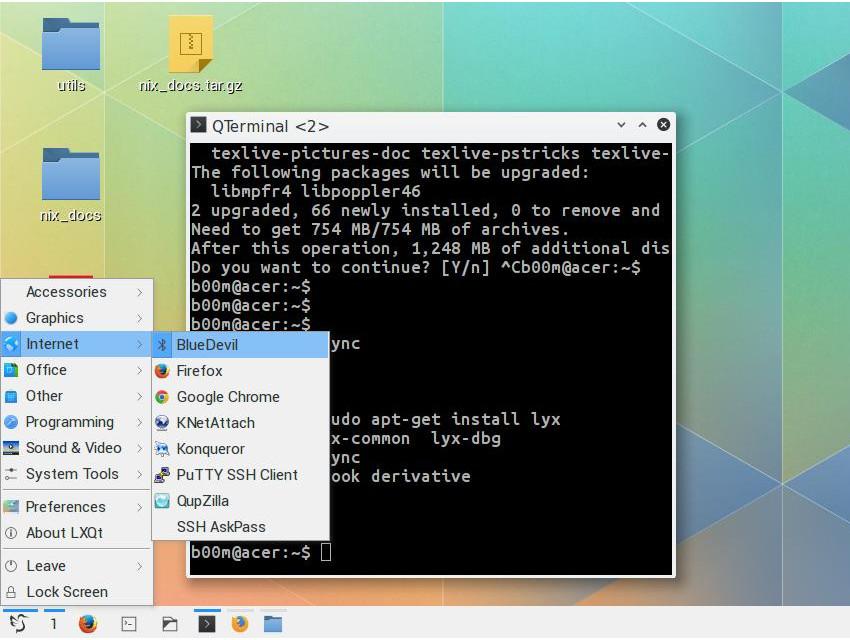
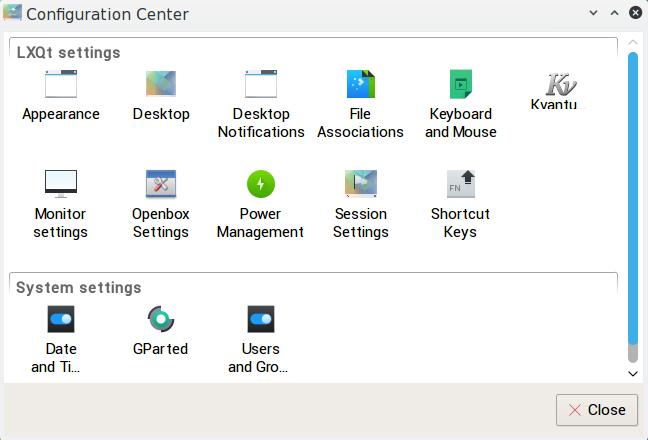
i testing in my pc, i use a lubuntu but is very slow
It doesn't work. Repository is not good.
Yes, the repository is obsolete now, freeing up some time to update the tutorial.
It seems Debian has changed their LXQt over to Xfwm for window management. I'm not sure how I feel about it yet.
Hi Eric, thanks for the feedback.
I don't like xfwm.
LXQT is currently in official debian repos, no need for siduction repos to be used.
Ubuntu and Siduction all will be using lxqt from official repos.
https://github.com/lxde/lxqt/wiki
Thanks Abhisek for the reference, I'll update the tutorial ! 🙂
In Debian 10 Buster you can already choose in the installer which desktop to install, you can choose between LXQt, LXDE, Xfce, MATE, Cinnamon, KDE or Gnome which is installed by default.
Any news on that ?
What kind of news, please ? New LXQt release etc. etc. ?
Thanks for great instructions. Worked well. I succesfully installed lxqt to Debian Jessie. Not a single previously installed packkage was upgraded while installing lxqt, Which is great, because I prefer not to upgrade debian packkages from non-official sources.
But, that place had version 0.9 of lxqt and not 0.10
And the siduction repository (http://packages.siduction.org/lxqt) says:
This repo is obsolete and will be replaced by http://lxqt.debian.net!
(which does not exist yet, but maybe in the near future?)
Thanks for your reply, Let me check the repo's 🙂
Any news?
No, the http://lxqt.debian.net repo is still not active.
Looking good. I thought this project died with RazorQT. I normally use Openbox with the XFCE-4Panel an Thunar, but I'm going to take a look at lxqt-panel with the Breeze theme. I'm also already using Compton, but didn't know there was a compton-conf. I'll check that out as well
Thanks Jeb, hope you'll find LXQt interesting !
I like it, but I doubt I will use it much unless I can use my Openbox .conf files. I prefer not to use file managers that take over the desktop display. I will definitely be using the compton GUI, and will probably try running kwin from a Openbox session.
khub valo hoyeche, chalia ja !