Javascrip is becoming a more and more popular language over time, and now use of Javascript is not limited to just browsers, even microcontrollers started running javascript.
There are many promising javascript based projects like,
- Node-RED , visual IoT wiring platform, more here.
- DVD.js to play DVDs in browser, more here.
- Espruino , javascript for Microcontrollers, more here.
- SMART.js , another javascript for microcontrollers, IoT specific.
- BoneScript , node.js library for beagleboard with hardware access, more here.
As we can see javascript has a very bright future ahead, lets start playing with some javascript stuff in Linux, i.e. run javascript from command line.
Contents
Getting started with javascript on command line
First we need a javascript engine, which could interpret with the javascript from command line, and there are lot of them, list of javascript engines.
So it's somewhat confusing to choose the proper javascript engine, first start with the two big brothers, v8 from Google and SpiderMonkey from Mozilla.
Note: v8 and SpiderMonkey runs the javascript in somewhat different way, some code may not be compatible or interchangeable between two engines.
The installation process is different for different GNU/Linux distros, but usually it's easy. Here is how to install them on any Debian based distros like Ubuntu, Linux Mint etc. etc.
Run JavaScript with Node.js , v8 engine
Node.js uses the v8 engine and it's very popular, though you could use v8 without Node.js, but that's unnecessary.
sudo apt-get install nodejs
If you need a more recent version of NodeJS, here's how you can install latest NodeJS on Ubuntu or any Ubuntu based distro.
Example:~ You can use the node REPL prompt directly with the nodejs or node command, which is quite dubious, so write a little javascript code and execute it, a Hello, World! in javascript,
console.log("Hello, World!");
Now run the script like bellow
user@host:~$ node hello.js Hello, World!
A very simple BMI calculator in javascript, not fault tolerant
var mass = +process.argv[2]; var height = +process.argv[3]; BMI = mass / Math.pow(height, 2); console.log(BMI);
Save it as whatever you want and execute it like bellow
node bmi_calc.js mass_in_Kg height_in_meter
Run JavaScript with the SpiderMonkey engine
This is the first ever javascript engine, created by Netscape, further developed by Mozilla. Install it in any Debian based distro with apt.
sudo apt install libmozjs-52-dev
You may need to change the package name,currently it's libmozjs-52-dev on Ubuntu 18.04.
The javascript interpret is /usr/bin/js52, again you could use the REPL prompt or write some javascript app.
Example:~ JavaScript code to calculate factorial from 1 to 10 and print the results.
function factorial(n)
{ if (n == 0)
return 1;
else
return n * factorial(n-1);
}
var i;
for (i = 0; i <= 10; i++)
print(i + "! = " + factorial(i));
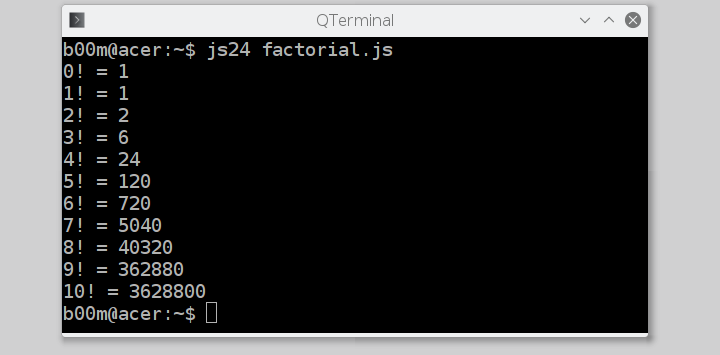 Read more about SpiderMonkey engine and it's built in functions here, Introduction to the JavaScript shell .
Read more about SpiderMonkey engine and it's built in functions here, Introduction to the JavaScript shell .
Some other JavaScript engines worth to mention
As you can see there are lot of javascript engines available, it's difficult to choose which one to use, currently Node.js gained more popularity than others.
Some JavaScript engines worth to mention.
- Nashorn, developed by Oracle, written in Java.
- Rhino, also written in Java and developed by Mozilla.
- Duktape, little and embeddable javascript engine.
- v7, very lightweight yet powerful, only two files in the source code, v7.c and v7.h
- Chakra, developed by Microsoft, recently open-sourced as ChakraCore .
Each of the engines includes own set of features or built in functions, so if a javascript app is written to use with Node.js/v8 engine, probably it will nor work with other engines.
Conclusion
That's it, how to run javascript from command line, now javascript experts it's your turn, write awesome apps with javascript let everyone know through the comments.
I'd also like to hear some suggestion or questions about this.
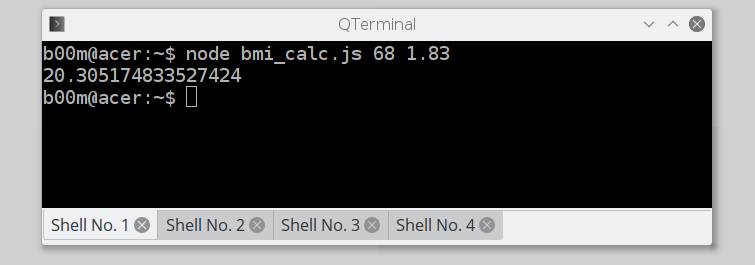
Thanks! Your article was very helpful.
console.log(Hello, World!);
should be
console.log("Hello, World!");
otherwise get barf ~ "SyntaxError: missing ) after argument list"
Thanks,
Poorly written article!!
Fixed it!
i need to run a nodejs server installed in a linux server how can i do it please?
i need to run a nodejs server installed in a linux server by pressing a button in my client side, how can i do it please?
I can't tell you anything about client side JS scripting.
Using the NodeSource Binary Distributions Repository
Installing Node.js from the official NodeSource website will provide you most recent version of Node.js. NodeSource actively maintains official repositories of Node.js.
On Debian/Ubuntu Based Distributions
There are multiple stable versions of Node.js available, you can install the required version according to your choice. To install Node.js 4x run the following command:
curl -sL https://deb.nodesource.com/setup_4.x | sudo -E bash -
The above command will add the repository in your machine's configuration. Execute the following command to install Node.js in your machine.
sudo apt-get install -y nodejs
If you want to install Node.js v6 then execute the following commands:
curl -sL https://deb.nodesource.com/setup_6.x | sudo -E bash -
sudo apt-get install -y nodejs
If you want to install an earlier, stable version of Node.js then execute the following commands:
curl -sL https://deb.nodesource.com/setup | sudo -E bash -
sudo apt-get install -y nodejs
Installing nodejs will also install npm which is Node Package Manager. Using npm you can easily share JavaScript code with other developers. Some npm packages requires build tools in order to compile and install. To install build tools, execute the following command:
sudo apt-get install -y build-essential
On RHEL/CentOS/Fedora Based Distributions
To add the NodeSource official repository on RHEL/CentOS/Fedora based distributions run the following command. You will need to login as root user to execute the following command. If you are not root user then you can use sudo command at the start of all commands:
For Node.js v4x
curl --silent --location https://rpm.nodesource.com/setup_4.x | bash -
For Node.js v6x
curl --silent --location https://rpm.nodesource.com/setup_6.x | bash -
For Node.js 0.12x
curl --silent --location https://rpm.nodesource.com/setup | bash -
Once you add any of the above repositories, you can execute the following command to install Node.js.
yum -y install nodejs
To install build tools run the following command:
yum groupinstall 'Development Tools'
Server OS ?